How to add/edit/delete mail list?
Add new Mail List
Admin user has an option to add new mail list by choosing menu Catalogue/Mail List/Add new mail list. Required fields in this form are Mail List name and Emails or Users, and each mail list can be included in one or more mass mail campaigns.
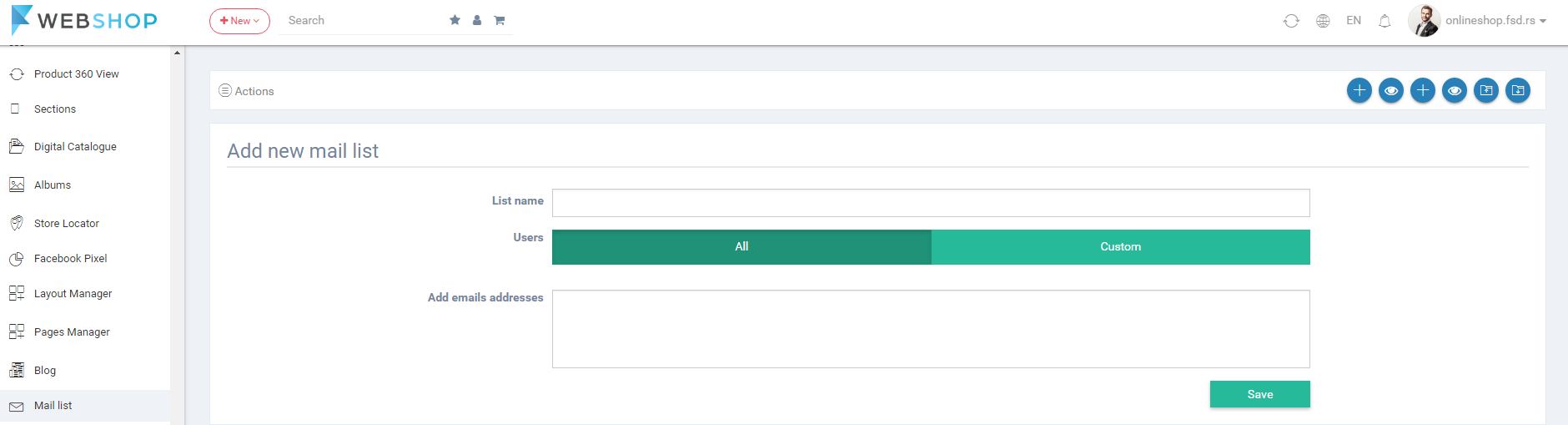
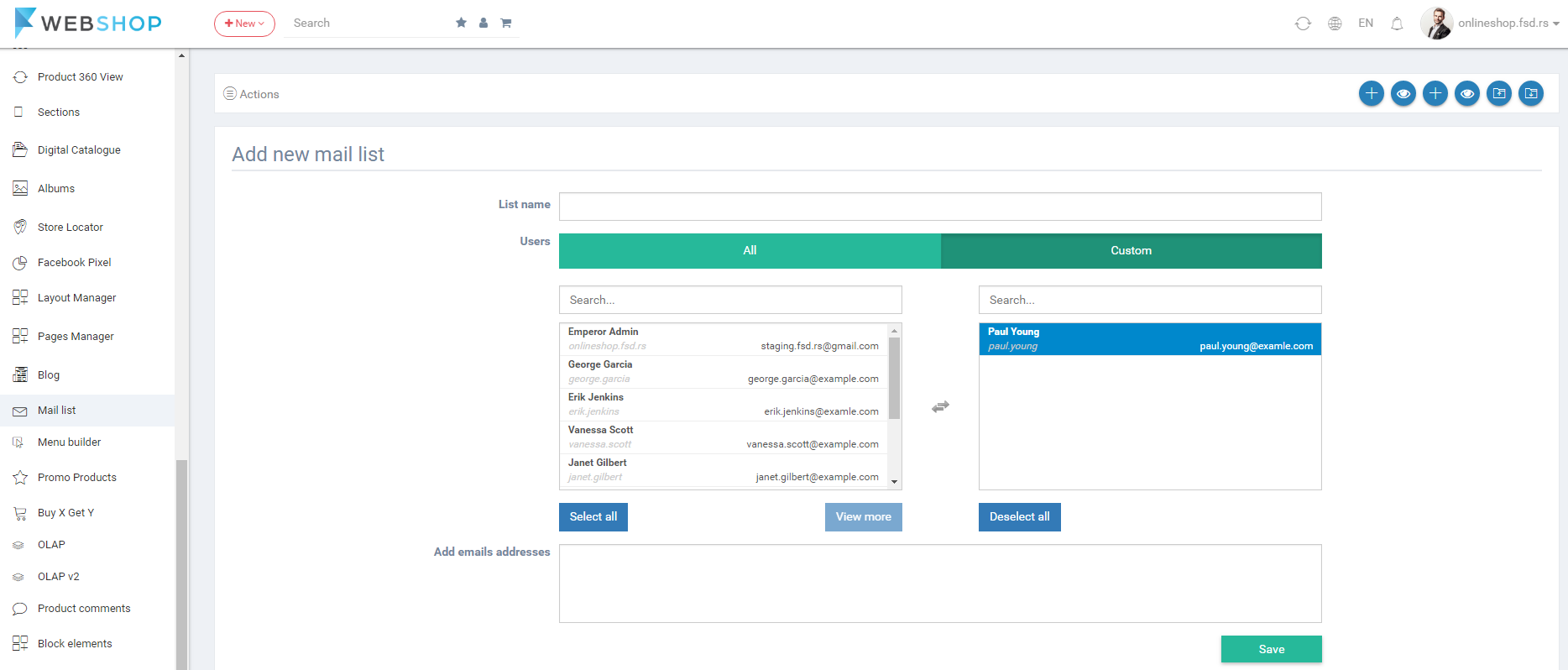
While adding a new mail list, Admin user can add email adresses he/she wants the mail list to contain. Admin user can select the e-mail addresses from all users or custom selected users or he/she can add e-mail addresses manually by typing them into the text area, separating them with semicolon, and clicking on button Save.
All Mail Lists
By choosing menu Catalogue/Mail List/All Mail Lists, the list of all mail lists is shown. Admin has an option for advanced search and sorting by ID and Mail list name. Also, admin user can choose how many mail lists he/she wants to view per page (10, 20, or 30 mail lists).

Edit Mail Lists
By clicking on button for editing in the list of all mail lists, Edit Mail List page opens. Here also required fields are Mail List name and Emails.
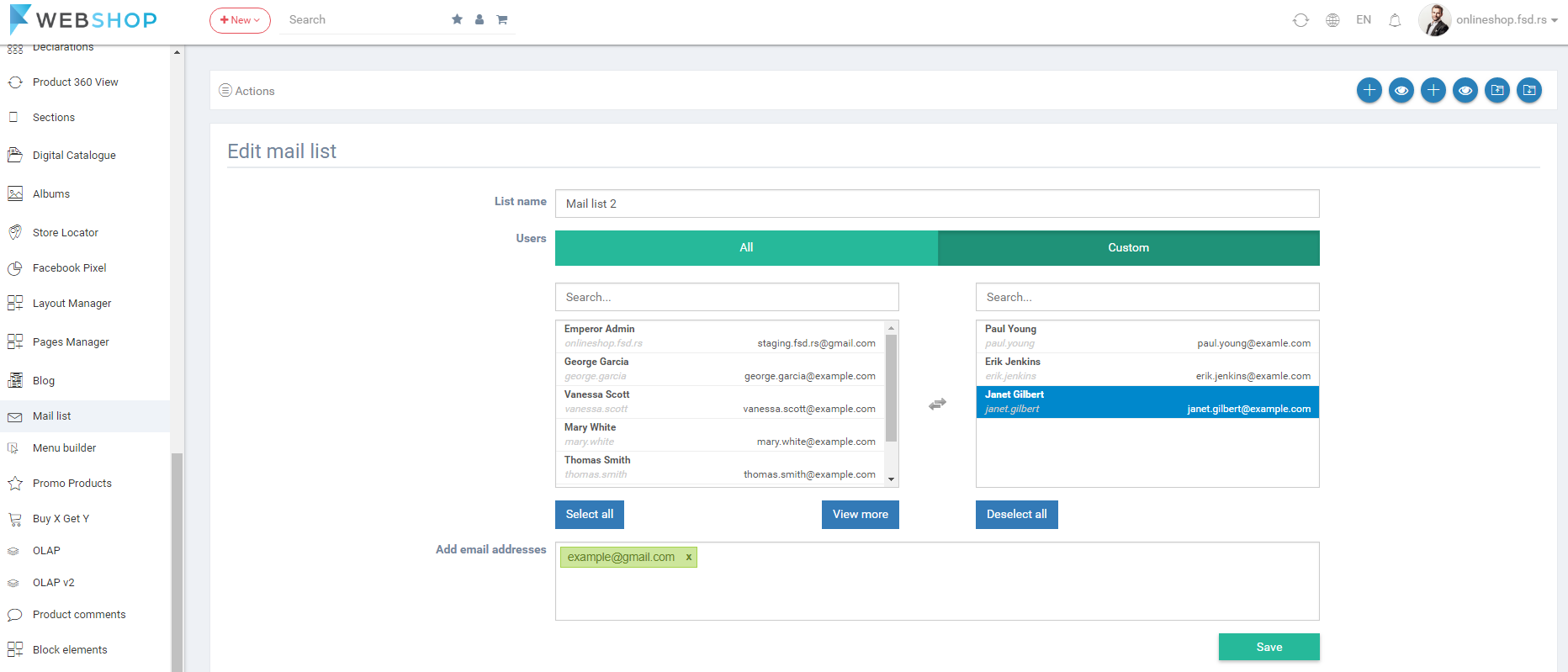
Delete Mail List
Admin user can delete mail lists. It can be done one by one, but also by selecting multiple mail lists and clicking on button for delete in the bottom of the page.

Add new Mass Mail Campaign
Admin user has an option to add new mass mail campaign by choosing menu Catalogue/Mail List/Add new mass mail campaign. Required fields in this form are Subject, Products, Mail List or manually added email addresses and Description. Also, admin user can send mail campaign to all subscribers by enabling the button Send to subscribers.
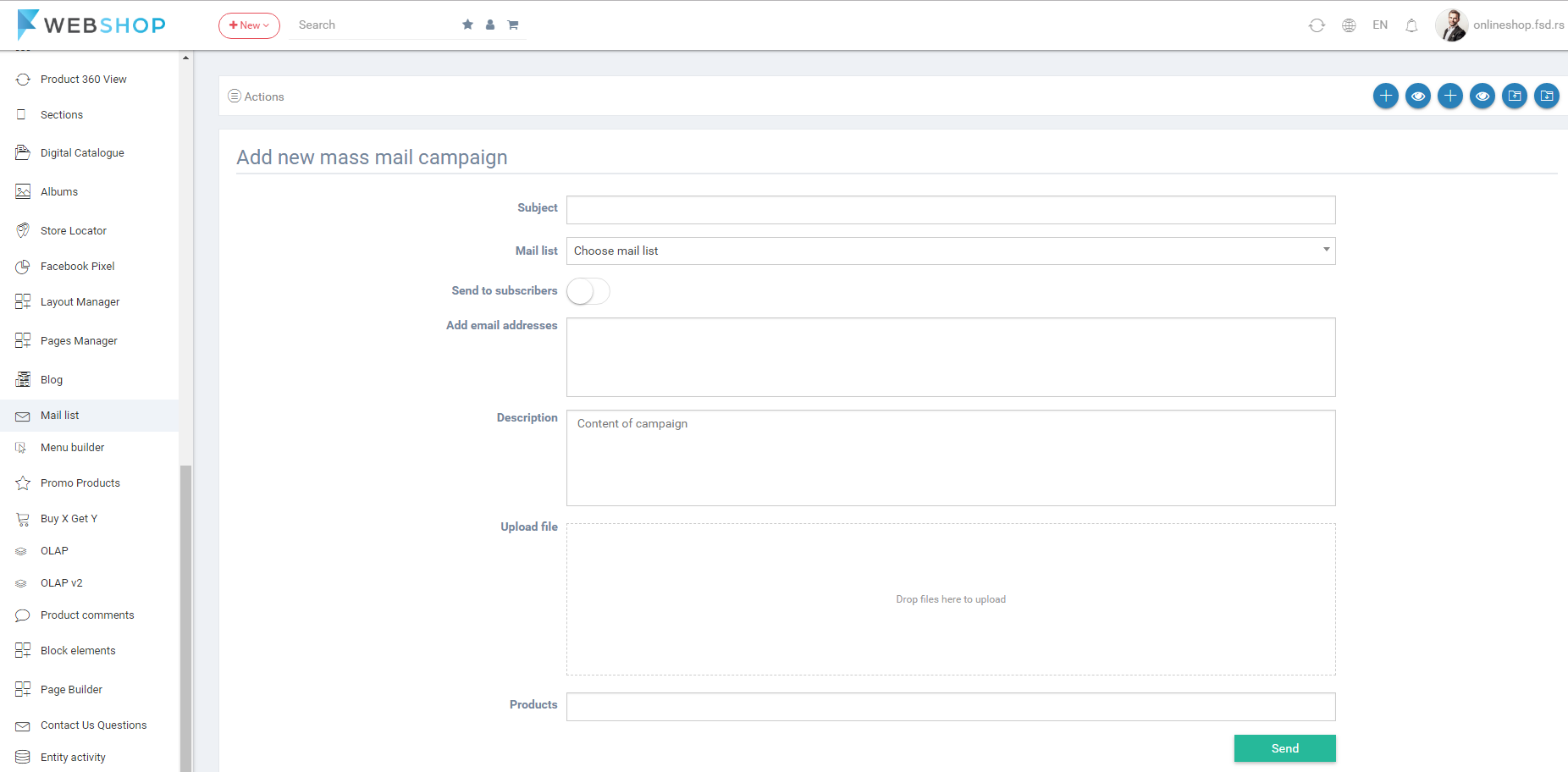
While adding a new mass mail campaign, admin user can add email adresses he/she wants either by selecting already created mail lists in the select box, or manually, by typing them into the text area, separating them with semicolon and can select all subscribers' mails.
Admin user needs to select for which products in the store the mass mail campaign will be created for. When admin user types parts of product name or SKU, the list of available products is shown, and admin user can select the preferred ones to add to the mass mail campaign.
By clicking on button Send, user sends mails to all users that he/she added in list of email addresses, and the created mass mail campaign is shown in the list of all mass mail campaign.
All Mass Mail Campaigns
By choosing menu Catalogue/Mail List/All Mass Mail Campaigns, the list of all mass mail campaigns is shown. Admin has an option for advanced search and sorting by ID, Subject and Mail list. Also, admin user can choose how many mass mail campaigns he/she wants to view per page (10, 20, or 30 mass mail campaigns).
Edit Mass Mail Campaign
By clicking on button for editing in the list of all mass mail campaigns, Edit Mass Mail Campaign page opens. Here also required fields are Subject, Products, Mail List or manually added email addresses, and Description.
Delete Mass Mail Campaign
Admin user can delete mass mail campaigns. It can be done one by one, but also by selecting multiple mass mail campaigns and clicking on button for delete in the bottom of the page.